Hey, are you looking for How to share your Amazon Wishlist on your OnlyFans account? Explained then you are at right place.
OnlyFans is a subscription-based service where the creators post their exclusive content and make many fans. The fans pay the subscription fees to get access to the content but with time, the creators develop a bond with the fans and if the fans like the creator’s work, they like to buy creators small gifts.
This is where the Amazon Wish List comes in. As a creator, you can share your Amazon Wishlist on your OnlyFans account which is visible to our fans and they can buy you anything from that Wishlist if they like what you are doing.
In this article, we will tell you how you create an amazon Wishlist and share on your OnlyFans account.
How to Create an Amazon Wishlist on Onlyfans: Add and Share process Explained [2024]
What is an Amazon Wishlist and why should you have it?
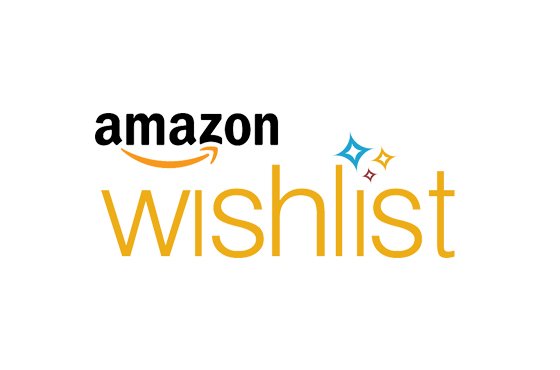
Wishlist means a list of the items that you wish to buy for yourself. On OnlyFans, Amazon Wishlist is called lust list in other terms as the fans can buy anything from the list that they wish for the creator to use in future pictures or videos.
You can simply add the list of items in the Amazon Wishlist and share the link of the same on your OnlyFans account.
You can also use this list for yourself and add the items that you wish to buy as fans like to buy gifts as appreciation for the creators. You should have an Amazon Wishlist as it is a great way of letting people know what you want without being obvious or asking them directly to buy you something.
How to create an Amazon Wishlist?

- You need an Amazon account before you can start creating a Wishlist on Amazon.
- Once you have an account on Amazon, you can start from any page. You will see an option of ‘Accounts & Lists’ on the top right of the page. Click on the same and a dropdown menu will open. Then, select ‘Create a List’ from the dropdown.
- Now, a dialog box will open where you have to write the name of your Wishlist. You can select any name as per your wish, for example, Treat your Princess, My Wishlist. After entering the name, select the option ‘Create List’ on the bottom right of the dialog box.
- If you want to change the settings, you can click on option ‘More’ on the right side of the window and then select ‘Manage List’ from the drop down. This Manage List window has several customization options. Few of the important ones are:
- Privacy: You have to select this if you want the Wishlist to connect with your OnlyFans.
- Recipient: Enter your name as the recipient.
- Shipping Address: Enter the location where you want the stuff to be delivered.
- Don’t spoil my surprises: If you need the gifts to be a surprise till it is delivered to your doorstep, you have to turn this option so that the purchased item reflects in the Wishlist for a longer time.
- If you want to delete any item, click the ‘Delete’ option. Finally, after reviewing the Wishlist, click on the ‘Save’ option.
How to add items to an Amazon Wishlist on the PC?
How to add items to an Amazon Wishlist from your Phone?

Open the Amazon app on your mobile phone. Select the items you want to add to your list. Open the item age and click on ‘Add to List’ option. This way the item will be added to your list.
You can keep browsing for more items afterwards. If you view the same item again, it will show a red heart icon on the page. This shows that the item is already added to your Wishlist.
How to get the Amazon Wishlist Link?
If you want to share your Amazon Wishlist on any of your social websites such as OnlyFans, Instagram, etc., you need to get an URL for the same.
How to share the Amazon Wishlist link?
To let everyone, see your Amazon Wishlist, first you need to change the privacy settings.
How to share your Amazon Wishlist to your Onlyfans account?
In the above steps, you have learnt how to create an Amazon Wishlist from your PC or your mobile phone. That was easy, right?
Now, the most important part of this article is how you can share that Amazon Wishlist to your OnlyFans account so that your fans could see the same and buy things for you from that list.
Finally, your Amazon Wish List is visible to your OnlyFans subscribers, and they can now buy anything for you from that Wishlist.
It is like experiencing a birthday for the whole year as your fans would buy you gifts all the time if they are happy with your work.
Conclusion:
We hope that we were able to clear all your doubts related to creating an Amazon Wishlist and sharing the same to your OnlyFans account.
To receive gifts from the Amazon Wishlist, it is important to make your fans happy and satisfied with your work. So, make sure to listen to your fan’s requests and they will make sure to fulfil your wishes in the return.
Also keep in mind the prices of the items you add to your list as not everyone can afford the expensive gifts.